Student Wi-Fi for iPhone, iPad
1. Connect your iPhone or iPad device to the [eduroamInstaller] Wi-Fi network.
Internet access using the eduroamInstaller Wi-Fi network is provided for installing and configuring the eduroam Wi-Fi network through Blinn College. This temporary network will be removed or disabled once the eduroam configuration is complete.
Note: eduroam is not for game consoles, televisions, printers, Alexa, Firestick or other IoT devices.
2. Open the Safari web browser and go to https://cat.eduroam.org
3. Click the eduroam button - "Click here to download your eduroam installer"
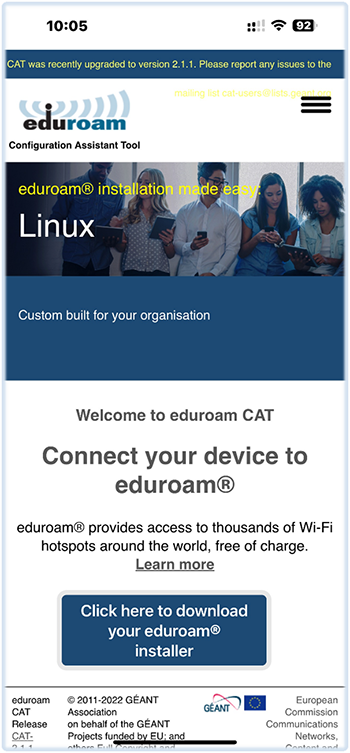
4. Select Blinn College:
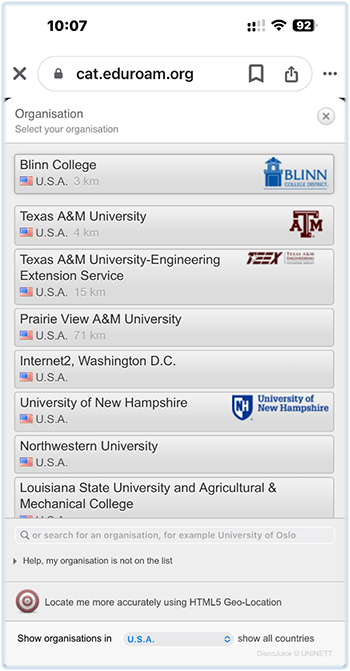
5. Tap the eduroam button:
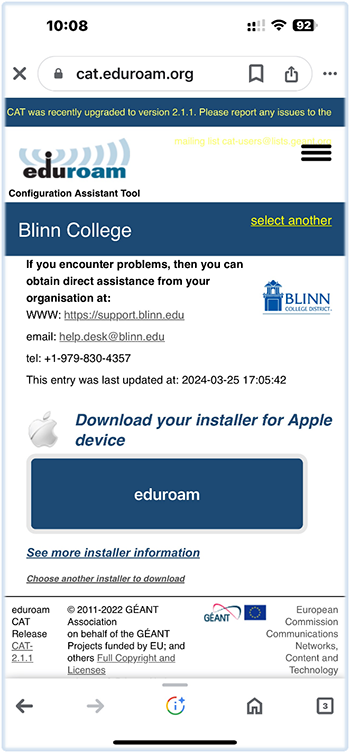
6. Tap Allow to download the eduroam configuration profile:
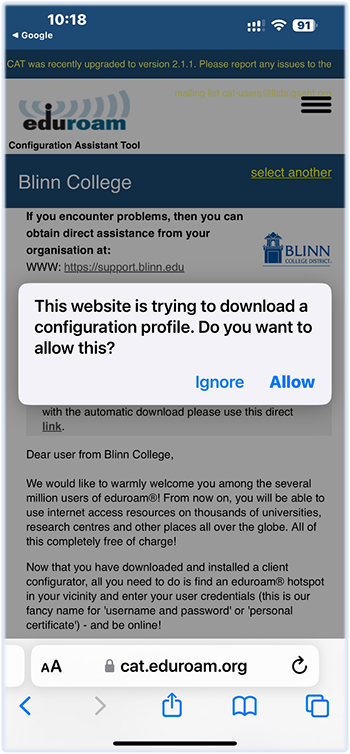
7. Tap Close to acknowledge the profile download:
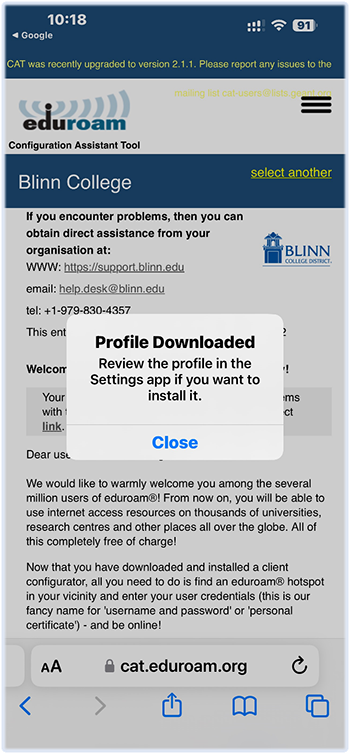
8. Navigate to Settings -> General -> VPN & Device Management:
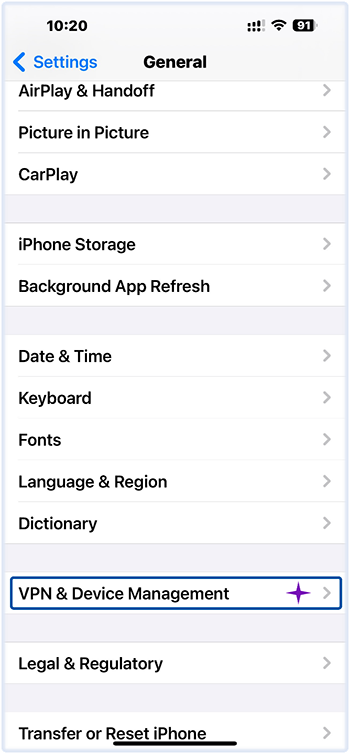
9. Tap the eduroam profile:
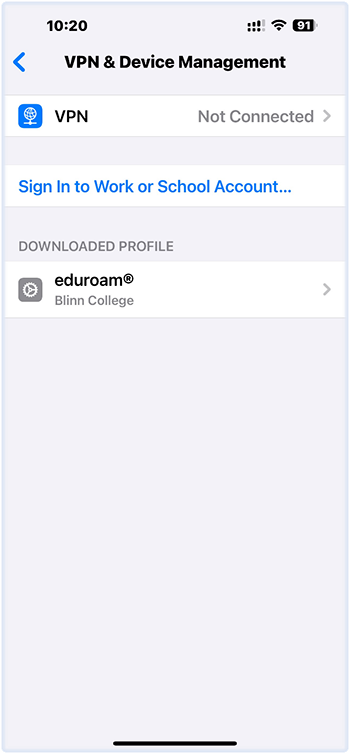
10. Tap Install at the top right of the screen:
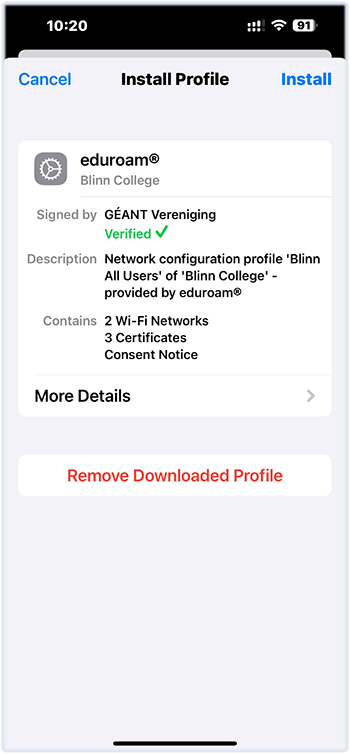
11. Tap Install to proceed through the certificate warning:
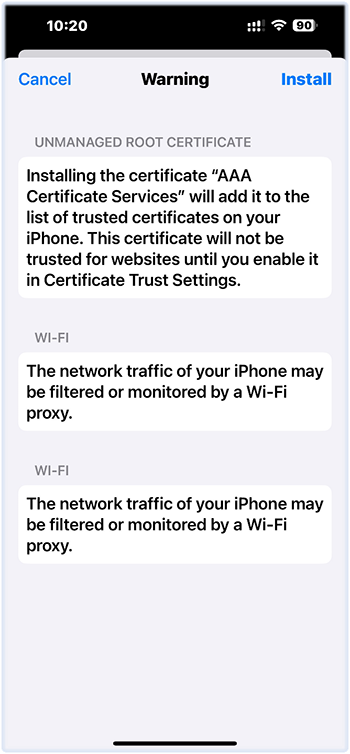
12. Read through the Blinn College Administrative Regulations Manual.
- Tap Next if you accept the conditions:
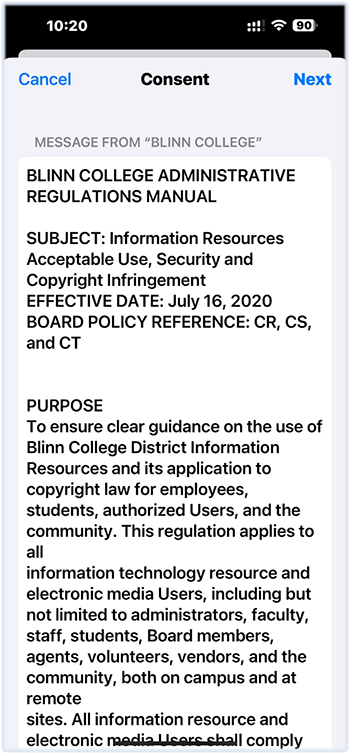
13. Provide your full email address and tap Next to proceed:
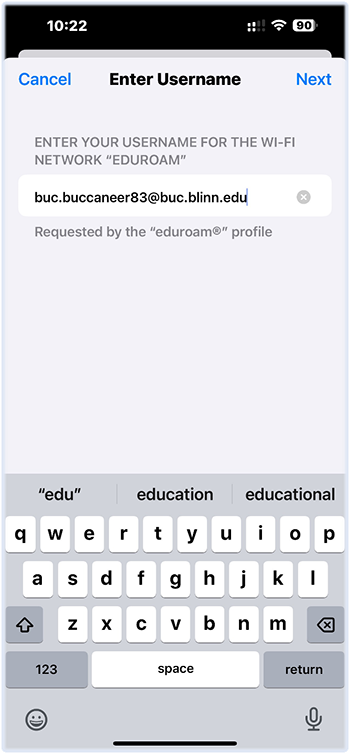
14. Enter your Blinn password and tap Next to install the eduroam profile:
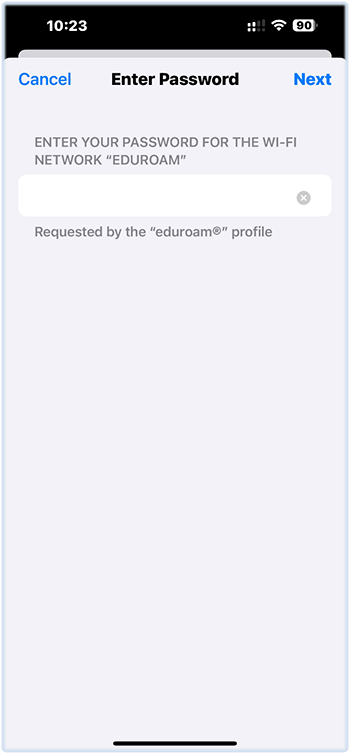
15. Installation is complete. Your device should begin switching its WI-FI connection to the eduroam network:
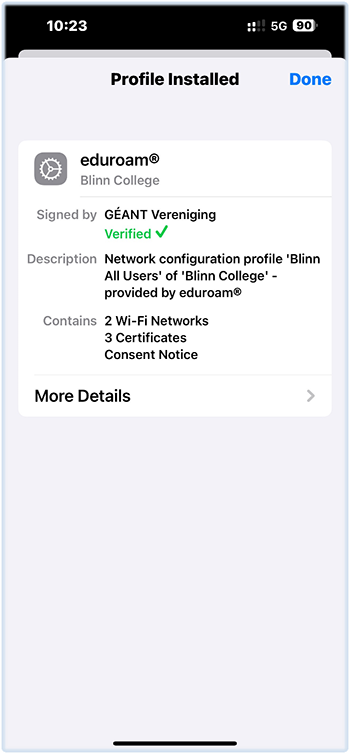
16. Please verify that your device is connected to eduroam and that you can reach the Internet:
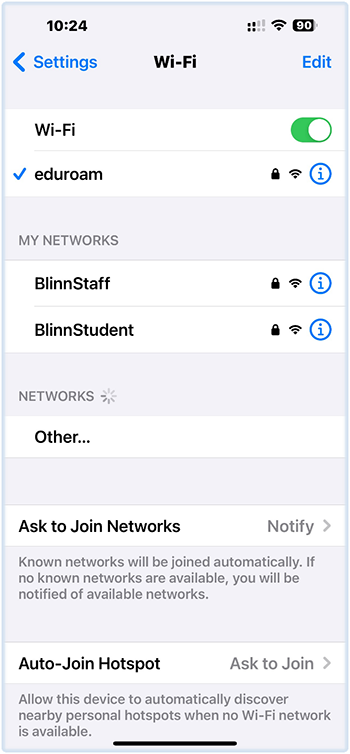
NOTE: Please check and remove the [eduroamInstaller] WI-FI network from your device –
eduroamInstaller MUST BE REMOVED to avoid problems with your Internet connectivity!
Blinn Help Desk
Tel: +1 979-830-4357